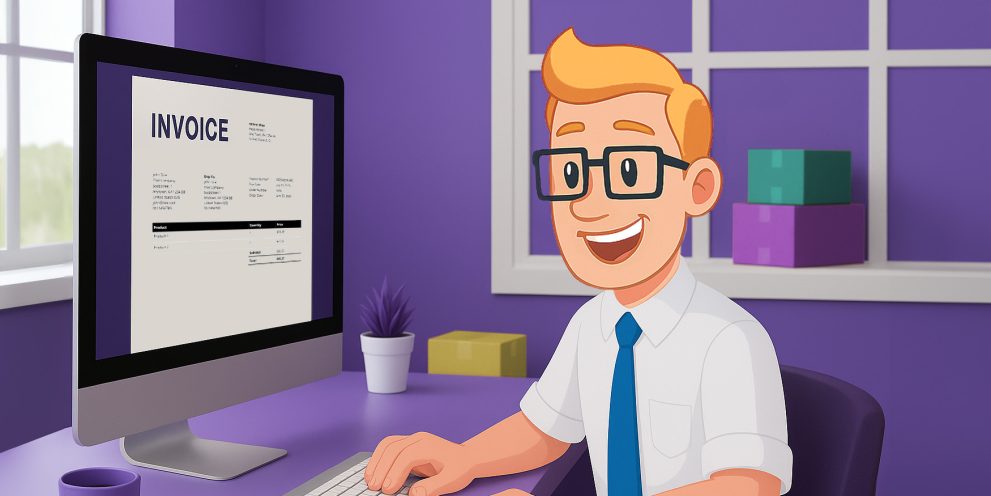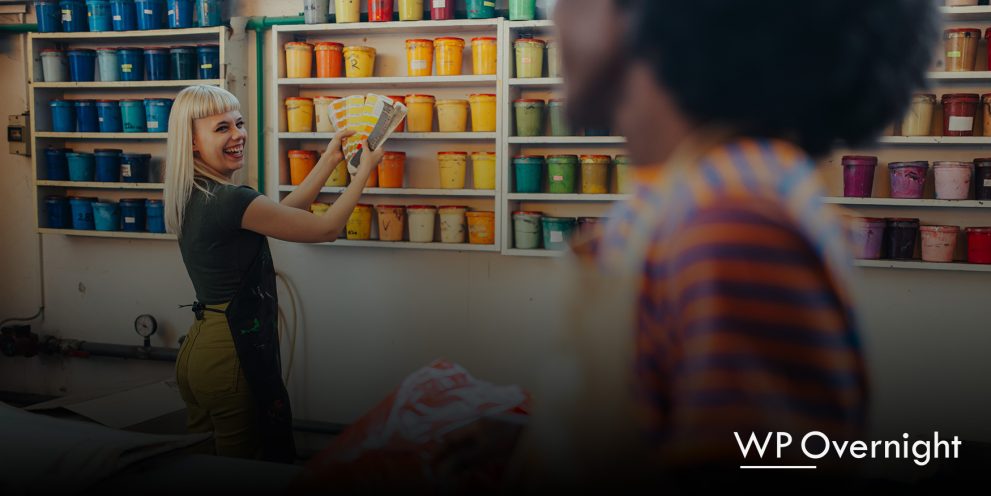A Step-by-Step Guide on How To Generate PDF Invoices in WooCommerce
Running a WooCommerce store means keeping things organized, especially when it comes to order documentation. One essential feature many store owners look for is the ability to generate PDF invoices for customer orders automatically.
The problem? WooCommerce doesn’t include this feature by default.
Fortunately, there’s an easy (and free) way to add it by using our 5-star rated plugin:
PDF Invoices & Packing Slips for WooCommerce
In this guide, we’ll walk you through why you need PDF invoices, and exactly how to set them up in minutes.
What Are WooCommerce PDF Invoices?
A PDF invoice is a digital version of a traditional invoice, saved as a PDF file. It includes key order details such as:
- Customer name and address
- Order number and date
- List of purchased items
- Pricing, taxes, and totals
- Company contact information
Our PDF Invoices & Packing Slips for WooCommerce plugin provides a standardised, professional document that can be automatically attached to emails or downloaded from the customer’s account page. They’re ideal for both customers and store owners who need a clean, printable record of transactions.
Why Add PDF Invoices to Your WooCommerce Store?
PDF invoices are essential for:
- Customer expectations: Customers often request a formal invoice, especially for business purchases
- Legal compliance: Many regions require stores to provide invoices for tax/VAT reporting
- Order management: Invoices help you stay organised and simplify bookkeeping
- Professionalism: Automatically sending a neat, branded invoice builds trust
✏️ Note on Taxes: If your store requires tax information on invoices, make sure WooCommerce taxes are properly configured. If taxes aren’t set up, orders (and therefore invoices) will not show tax lines. If you want to learn how to properly configure WooCommerce taxes and display them on your invoice check out our useful guide: Displaying Taxes →
The Easiest Way to Generate PDF Invoices in WooCommerce
You don’t need to code anything or hire a developer. Our free WooCommerce PDF Invoices & Packing Slips plugin makes it simple.
1 Install the Plugin
- Go to your WordPress dashboard
- Navigate to Plugins > Add Plugin
- Search for PDF Invoices & Packing Slips for WooCommerce by WP Overnight
- Click Install Now, then Activate
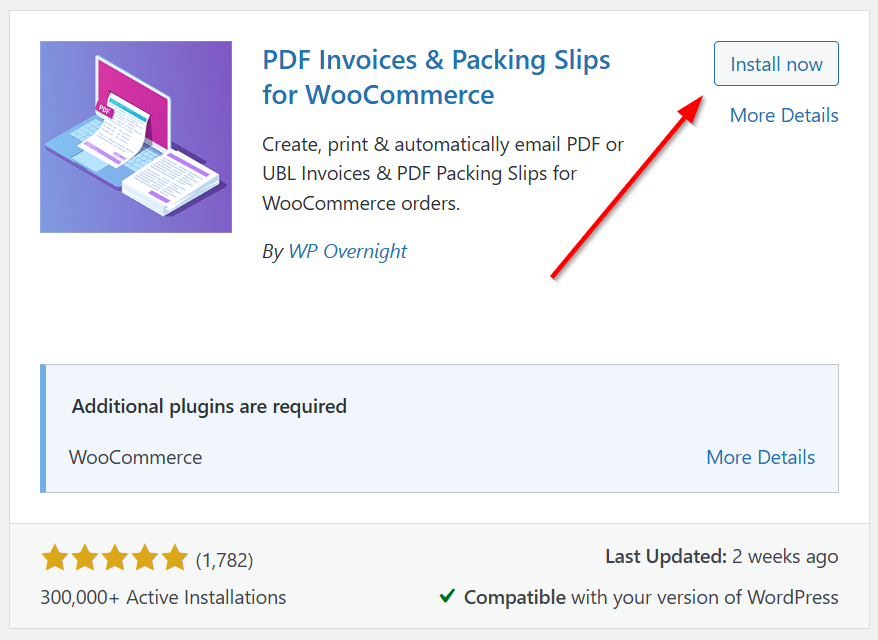
Alternative option: Download our plugin directly from WordPress.org.
Download the Free Plugin
2 Use the Setup Wizard
After activating the plugin, go to WooCommerce > PDF Invoices. Here you will see a notice that will lead you to our setup Wizard.

The wizard will guide you through six quick steps, setup takes less than 2 minutes.
- Shop Name & Address – Add your business details. These are essential for the invoice to be legally valid.
- Logo – Upload your logo to brand the invoice and reinforce store identity.
- Attach To Emails – Choose which order emails (e.g. Processing, Completed) the PDF invoice should be attached to.
- Display Options – Configure what appears on the invoice:
- Show shipping address, email address, and phone number
- Decide how the invoice date and number should be handled
- Paper Format – Select A4 or Letter for the PDF layout.
- Action Buttons – Choose whether to show quick-access PDF buttons (Invoice & Packing Slip) in the WooCommerce orders list.
💡 Tip: You can launch the Wizard from the plugin settings at any time via WooCommerce > PDF Invoices > Advanced > Tools > Run the Wizard
3 Test the Output
Once set up, you’ll have two ways to view your invoice: using the built-in preview in the plugin settings, or by generating an actual invoice via the ‘Create PDF’ panel on the order page.
Preview
- Place a test order in your store.
- Go to WooCommerce > PDF Invoices and see a preview of the invoice in our preview panel.
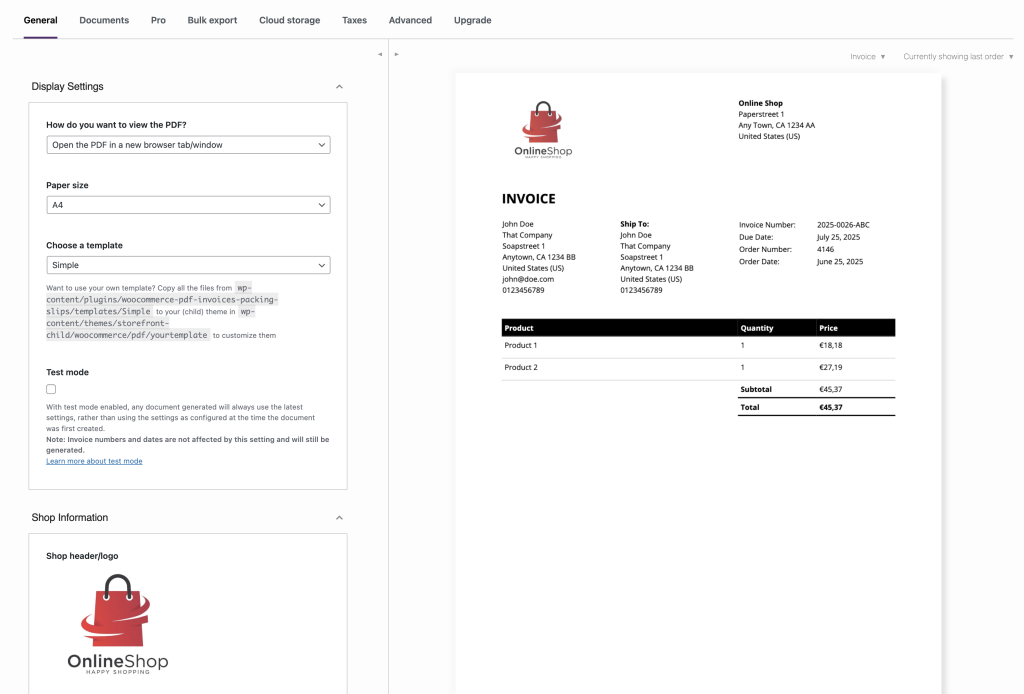
Generate an invoice
- Place a test order in your store
- Go to WooCommerce > Orders and view the order
- On the right-hand side of the order page, you’ll see a panel labeled Create PDF, where you can click PDF Invoice to generate an invoice for the order
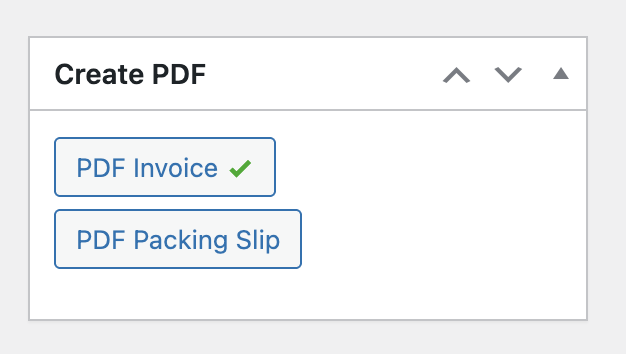
Please note that this approach actually generates an invoice and therefore will consume an invoice number. The green checkmark on the button indicates an invoice has been generated for this order.
Attach to email
If you selected auto-attach while configuring the Wizard (or enabled this via the plugin settings), the PDF invoice will be automatically generated and sent with the selected email(s) (e.g. when the status changes to Completed the invoice is attached to the Completed Order Email).
Bonus: Add Packing Slips and More
This plugin also lets you:
- Generate packing slips for shipping
- Print documents in bulk from the order screen
- Use custom templates or translations
Digging Deeper
The setup wizard gets you started quickly, but if you want to fine-tune your setup or customise documents more deeply, head over to WooCommerce > PDF Invoices in your WordPress admin.
General Settings
This section controls how your documents are styled and displayed. You can:
- Use our built-in Simple template or create your own custom template. The latter requires a bit of coding knowledge. If you want to edit your template without any coding, upgrade to our PDF Invoices & Packing Slips for WooCommerce Plus Bundle. This includes a drag-and-drop document customizer.
- Enable test mode, change paper size, and adjust currency symbol support
- Upload your logo and set dimensions (e.g., “3cm”)
- Add/edit key business details (shop name, VAT number, address, etc.)
- Use font subsetting for smaller PDF sizes
Documents Tab
Here you can configure anything that is document specific:
- Choose which emails invoices attach to (e.g., new order, processing, completed)
- Hide or show fields like customer phone, notes, and shipping address
- Customise invoice number format (prefixes, suffixes, and padding)
- Enable invoice access in the My Account area
- Reset invoice numbers yearly
Unlock More Power with our Plus Bundle
If your store needs more flexibility or advanced features, the PDF Invoices & Packing Slips Plus Bundle is what you need. This bundle includes two extensions that supercharge the free plugin, adding many powerful features such as:
- Credit Note support: Essential if you handle refunds and need to issue official credit notes
- Save to external storage: Automatically save PDFs to Dropbox, Google Drive, or FTP for backups
- Bulk export: Export all invoices at the end of the month or quarter for accounting
- PDF Customizer: Add custom fields, tweak layout, and include extra order details — all without touching code
You can upgrade to the Plus Bundle easily by visiting our shop: WooCommerce PDF Invoices & Packing Slips for WooCommerce Plus Bundle →
Final Thoughts
Adding PDF invoices to your WooCommerce store doesn’t have to be difficult or expensive. With just a few clicks, you can automatically generate professional, branded invoices for every order.
Whether you’re selling digital downloads, physical products, or subscriptions, this is one of the easiest ways to improve customer satisfaction and stay compliant.
If you ever need more features or want to explore additional plugins that work seamlessly with the PDF Invoices plugin, simply visit the Upgrade tab in the plugin settings via WooCommerce > PDF Invoices > Upgrade.
WP Overnight is the team behind some of the most trusted WooCommerce plugins used by over 500,000 stores worldwide. Our tools are designed to make your store run smarter, faster, and easier.