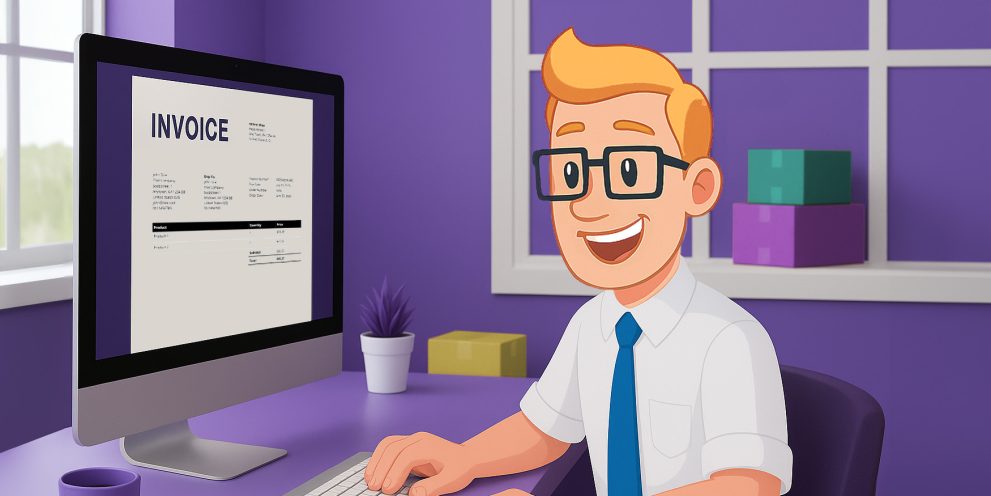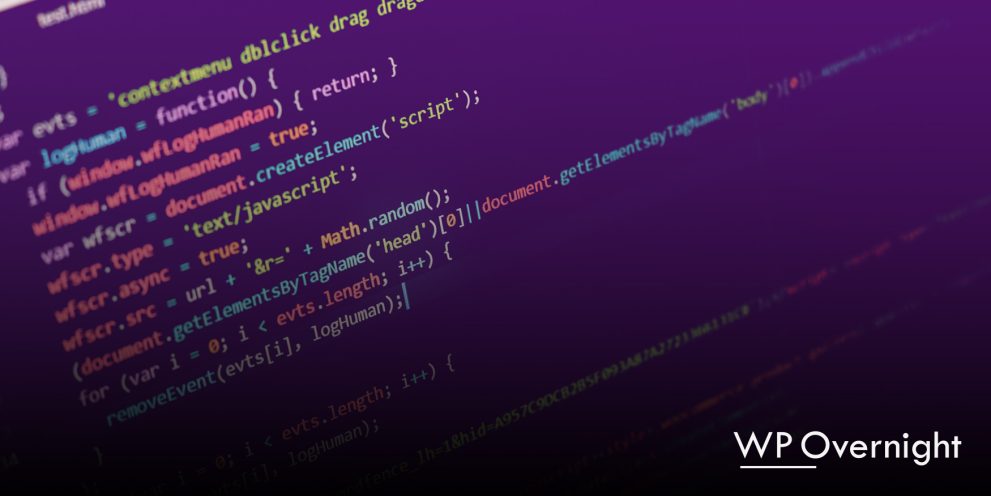How to Automatically Print WooCommerce Orders
Running a WooCommerce store means processing orders efficiently and manual printing can be a hassle and time consuming. Wouldn’t it be great if your WooCommerce orders could be printed automatically as they come in or at key stages of your fulfilment process?
This guide will show you how to set up automatic printing using PrintNode and our WooCommerce Automatic Order Printing Plugin.
Why Automate Order Printing?
Automating order printing isn’t just about convenience, it has tangible benefits for your business. Here’s why you should consider it:
- Saves Money: By reducing manual tasks, you free up staff to focus on more valuable work instead of printing, sorting, and handling unnecessary paperwork. Fewer errors also mean less waste in reprints and incorrect shipments, saving on paper, ink, and lost revenue due to mistakes.
- Happier Staff and Customers: Employees benefit from a streamlined process that reduces stress and improves efficiency. Customers receive their orders faster and with greater accuracy, leading to a better shopping experience and increased customer satisfaction.
- Reduces Errors: Manually printing orders can lead to mistakes such as missing orders or incorrect print formats. Automating the process ensures every order is printed correctly, reducing costly fulfilment errors.
- Faster Order Processing: Orders are instantly printed the moment they are marked as completed, meaning your fulfilment team can act on them immediately, reducing wait times and improving operational efficiency.
- Improved Workflow for High Volume Stores: If you handle a large number of orders, automation prevents bottlenecks caused by manual printing delays. Whether you operate a warehouse, retail store, or restaurant, automatic printing keeps everything running smoothly.
What You Need
To set up automatic printing, you’ll need:
- PrintNode Account – A cloud printing service that connects your printer to WooCommerce. Sign up for either a free or paid plan based on your printing needs.
- WooCommerce Automatic Order Printing Plugin – Our plugin that seamlessly integrates PrintNode with WooCommerce, allowing you to automate order printing effortlessly.
- A Compatible Printer – Any printer connected to your computer or network.
Step 1: Set Up Your PrintNode Account
- Visit PrintNode and sign up for an account.
- Install the PrintNode client software on the computer connected to your printer.
- Log in to PrintNode and ensure your printer is detected.
- Print a test page from the PrintNode dashboard to verify connectivity.
PRO TIP: Ensure your printer is always online for uninterrupted automated printing.
Step 2: Install and Configure Our WooCommerce Print Plugin
- In your WordPress dashboard, go to
Plugins>Add New - Upload WooCommerce Automatic Order Printing and install it.
- Activate the plugin.
Step 3: Configure Automatic Printing for Completed Orders
- In your WordPress dashboard, go to
WooCommerce>PrintNode>Settingsand enter your PrintNode API key. - Go to
WooCommerce>PrintNode>Printersand select the printers you want to use. - In the
WooCommerce>PrintNode>Settingspage, choose which print-outs to send when an order is completed (e.g: invoices, packing slips, receipts). - Save your settings.
Now, whenever an order is marked as Completed, it will automatically print!
PRO TIP: You can customize the print layout by modifying the plugin’s template files.
Step 4: Test Your Setup
- Place a test order in your WooCommerce store.
- Mark the order as Completed in WooCommerce.
- Check if the order prints automatically.
If it doesn’t, check:
- The PrintNode client is running.
- The API key is correctly entered.
- Your printer is connected and selected in the plugin settings.
Bonus: Adjusting Print Timing
If you prefer to print at a different stage (e.g., when an order is placed instead of completed), you can modify this setting in WooCommerce > PrintNode > Settings by selecting the relevant trigger.

Conclusion
Automating WooCommerce order printing streamlines your workflow and eliminates manual tasks. With PrintNode and our WooCommerce Automatic Order Printing Plugin, you can ensure orders print instantly when completed, saving you time and improving efficiency.
Need more automation? Check out our other WooCommerce plugins to optimize your store! If you need help setting up automatic printing, contact our support team or visit our documentation for troubleshooting tips.