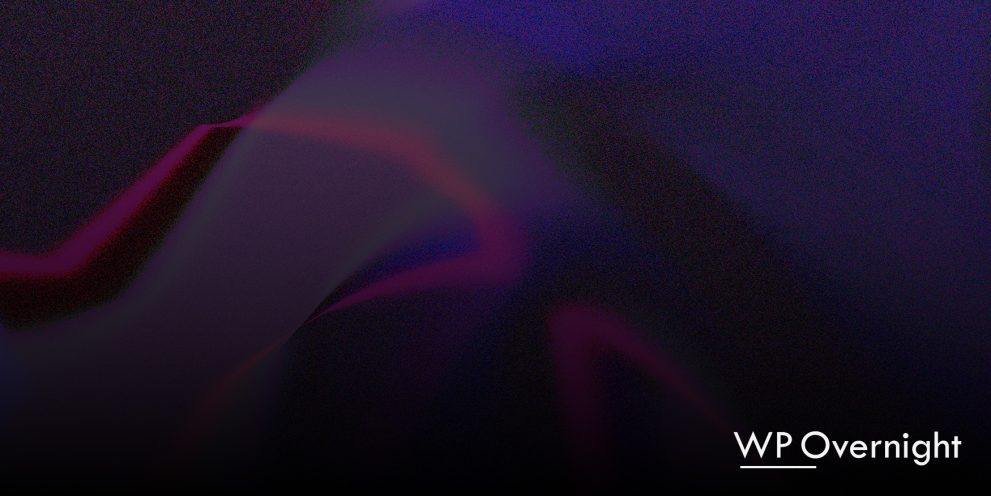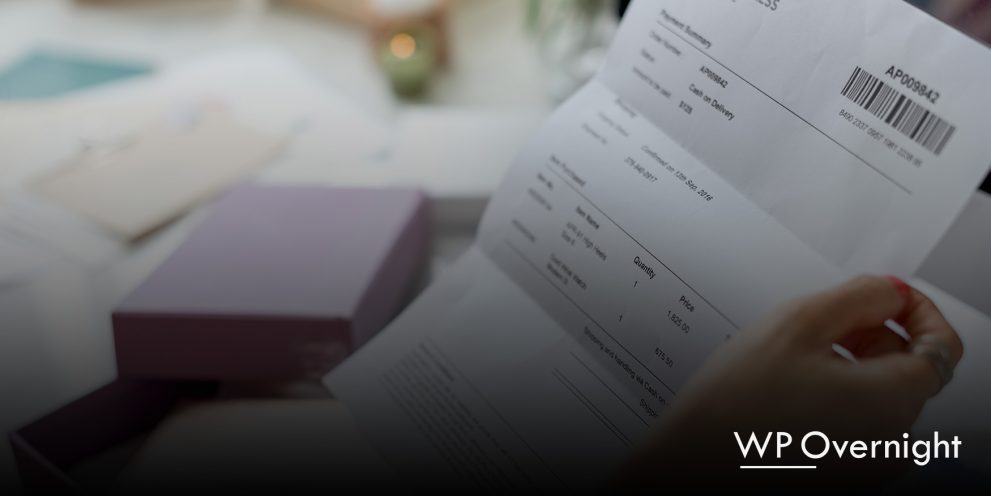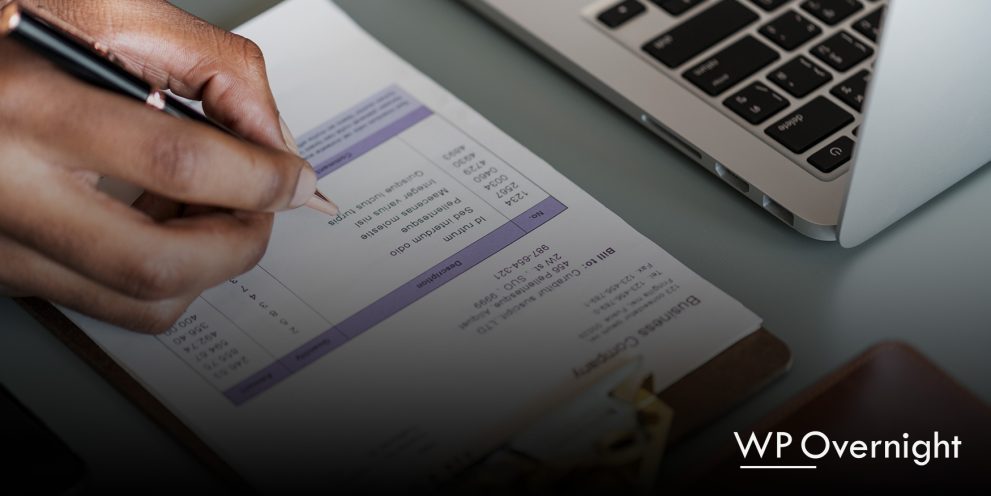WooCommerce Bulk Order Form 2.0 Update
WooCommerce Bulk Order Form 2.0 is here!
After two months of development and testing the latest version is here and there are lots of new things!
- New: Completely new template for better handling variations.
- New: Limit product search to a specific category via shortcode.
- New: Include only a specific set of products globally via the limit products extension or per shortcode.
- New: Exclude only a specific set of products globally via the limit products extension or per shortcode.
Using The New Templates
WooCommerce Bulk Order Form 2.0 includes a new template, the variation template. With the new template you can now pick between the standard or variation template on the options page.
To choose your new template, navigate to the settings page and select which template you want. Once you hit save, select the ‘Template Settings’ tab and set your options. The forms use the same shortcode, so switching between templates will automatically update the form displayed with the shortcode.
When your customer selects the product field the form will auto-search. Included in version 1.1.3 was a ‘Maximum Items’ setting that limits the number of products that are searched. We highly recommend limiting the number of products to less than 50, but ideally less than 20.
Once an item is selected, if there are no variations the variation field will be disabled. If there is a variation, the variations will be auto searched as soon as the customer clicks the variation field. If you notice anything not working properly, please contact support@wpovernight.com.
Restricting Products by Category
WooCommerce Bulk Order Form 2.0 includes a new feature that allows you to restrict a shortcode to an individual category or group of categories. To use this feature navigate to your bulk order form page and find the [wcbulkorder] shortcode and add the category attribute. Below are a few examples:
Restrict search to products with category id 17
[wcbulkorder category="17"]
Restrict search to products of categories with the id 17 and 28
[wcbulkorder category="17,28"]
Including Products
The latest version of WooCommerce Bulk Order Form includes a feature that allows you to restrict search to only the products you specifically allow or ‘include’. There are two ways to implement this feature. The first is with this extension. The extension limits products site-wide and gives you the ability to check a box to include a specific product in search.
The second method is with a shortcode, and is a better fit for sites who have multiple bulk order forms. To include only specific products via a shortcode use the ‘include’ attribute to add a comma separated list of included ids. Example:
Include Items with the id 12, 27, 92, 114, 115
[wcbulkorder included="12,27,92,114,115"]
Excluding Products
The latest version of WooCommerce Bulk Order Form includes a feature that allows you to exclude products from your bulk order from. There are two ways to implement this feature. The first is with this extension. The extension limits products site-wide and gives you the ability to check a box to include a specific product in search.
The second method is with a shortcode, and is a better fit for sites who have multiple bulk order forms. To exclude only specific products via a shortcode use the ‘exclude’ attribute to add a comma separated list of included ids. Example:
Exclude Items with the id 12, 27, 92, 114, 115
[wcbulkorder excluded="12,27,92,114,115"]
Using the [wcbulkorder] ShortCode
The bulk order form shortcode is designed to be extremely flexible. The following attributes are available for each of the default templates.
- rows: The rows attribute allows you to customize the number of rows the form will display. You can set a default value on the options page, but can customize it for each bulk order form. The attribute must be a numeric value. Example:
[wcbulkorder rows="12"] - price: The price attribute determines whether or not the price field is to be displayed and is also set by default on the settings page. However, you can modify it for each form. Set price equal to true to display, or false to hide. Examples:
[wcbulkorder price="false"],[wcbulkorder price="true"] - price_label: This attribute defines the text that displays as the label for the price column. This is defined in the default options on the backend but can be changed on a per form basis. Example:
[wcbulkorder price_label="Price"] - product_label: This attribute defines the text that displays as the label for the product column. This is defined in the default options on the backend but can be changed on a per form basis. Example:
[wcbulkorder product_label="Product"] - variation_label: (Variation Form Only) – This attribute defines the text that displays as the label for the variation column. This is defined in the default options on the backend but can be changed on a per form basis. Example:
[wcbulkorder variation_label="Variation"] - quantity_label: This attribute defines the text that displays as the label for the quantity column. This is defined in the default options on the backend but can be changed on a per form basis. Example:
[wcbulkorder quantity_label="Quantity"] - add_rows: The add_rows attribute determines whether or not the Add Row button is to be displayed and is also set by default on the settings page. However, you can modify it for each form. Set add_rows equal to true to display, or false to hide. Examples:
[wcbulkorder add_rows="false"],[wcbulkorder add_rows="true"] - category: The wcbulkorder shortcode allows you to restrict product display to a specific set of categories. To implement this feature, add a comma separated list of product category ids to category attribute. Example: [wcbulkorder category=”17,28″]
- excluded: With this attribute you can exclude specific products from the bulk order form’s search. The attribute accepts a comma separated list of product ids. You can exclude products globally from the product admin using this extension. Example of shortcode attribute:
[wcbulkorder exclude="12,27,92,114,115"] - included: Use this attribute to limit the form to only search a specific set of products. The attribute accepts a comma separated list of product ids. You can include products globally from the product admin using this extension. Example of shortcode attribute:
[wcbulkorder include="12,27,92,114,115"]
As you can see the shortcode provides you with a lot of freedom and flexibility. If you have questions about its implementation, please don’t hesitate to ask below or email support@wpovernight.com
If you need to get the bulk order form for your store, click here.